5 things I wish I knew when I started as a junior penetration tester
Posted in Articles on October 31, 2018
Posted in Articles on November 9, 2018
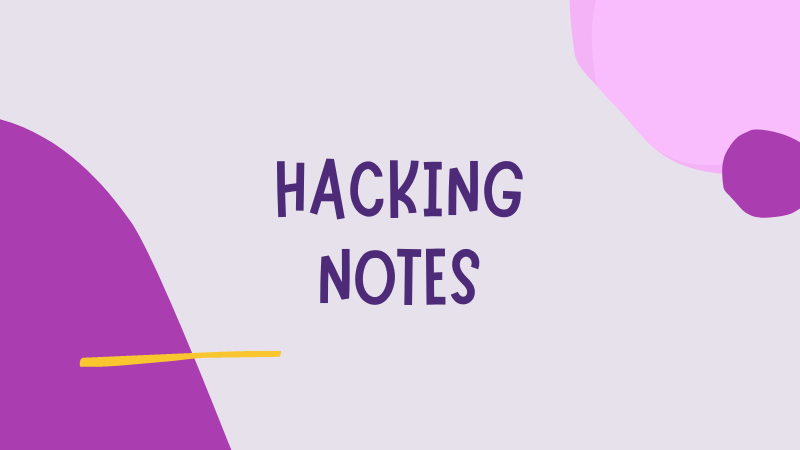
Hi, if you ask any experienced bug hunter or pentester, they’ll tell you that Twitter is one of their main sources of information & learning resources.
But keeping up with all the tweets, tips, tools and links shared there is not an easy task. It requires a bit of organization.
The following 5 features combined together will help you stay up to date without feeling overwhelmed. They’ll also end your search for old tweets and the need to scroll your bookmarks endlessly to find something saved before.
This is the most obvious one that you may be already using. Lists allow you to follow a selection of people. You can create several ones for different topics (“bug bounty”, “personal”, “pentest”, “red team”, “politics”, etc).
Each one will present a timeline of tweets created or retweeted only by people that you added to it.
This way, you don’t have to restrict yourself to following few people. You can literally follow everyone on Twitter without going crazy. Leveraging lists will allow you to separate the flows of information by topic of interest.
Now, here is how to work with lists:

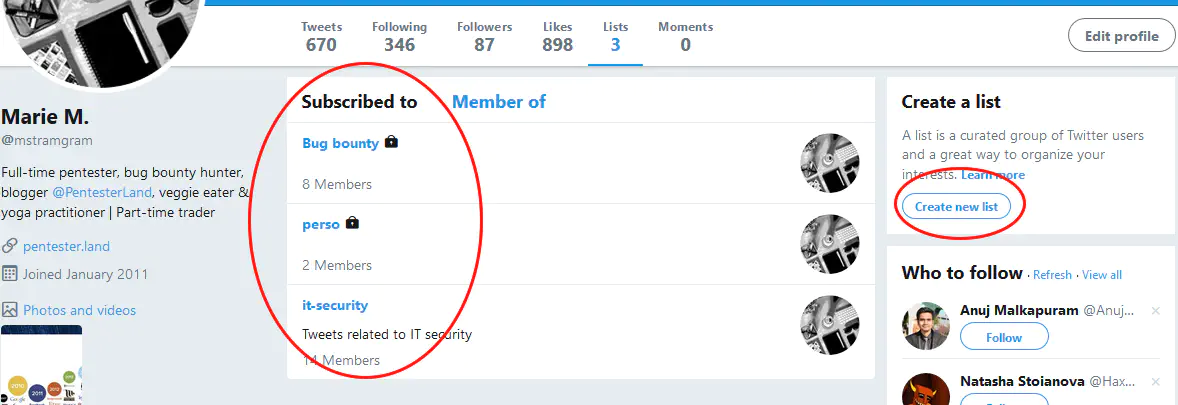
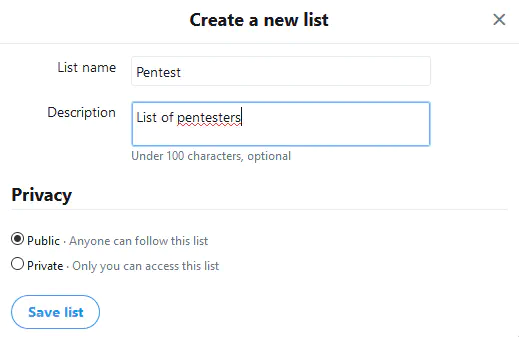

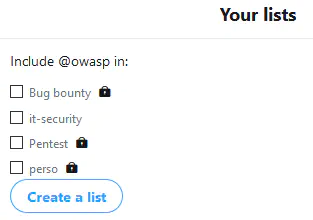
Many people are using the “Bookmarks” and “Like” functions to save interesting tweets. I used to do that in an unorganized fashion and the bookmarks list got so huge that I never looked back at it. I only saved items and liked them without ever checking them out again.
Since then, I’ve found a better way to use them:
This method ensures that I really check out each tweet saved while scrolling Twitter, and the Bookmarks list never gets too big.
Bookmarks are only accessible on the mobile version of Twitter. This can be problematic when you want to process them on your PC.
The solution is simply to use Twitter’s mobile site on your PC.
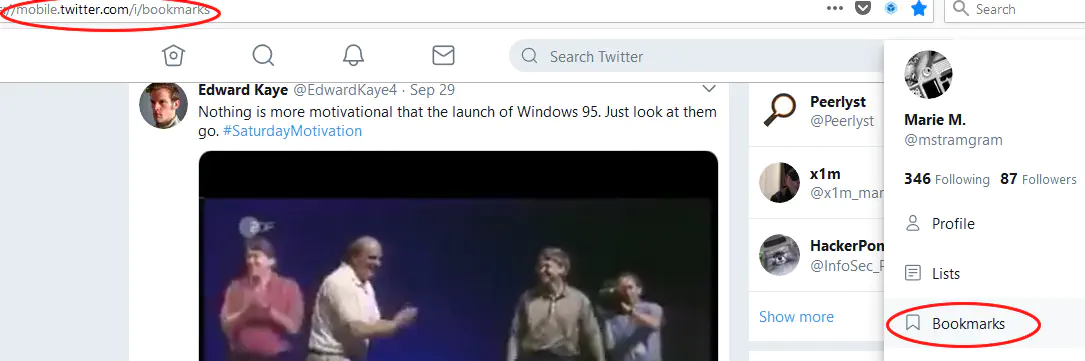

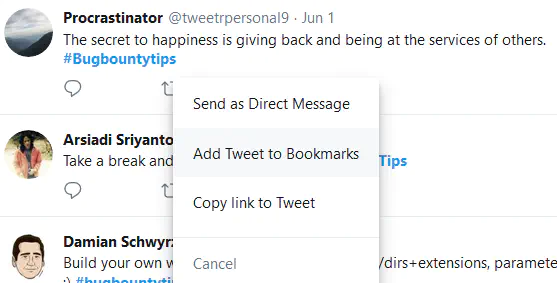
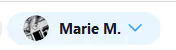
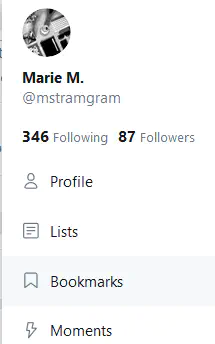
Twitter automatically notifies you about new tweets and highlights from your timelines. But it is Twitter’s internal algorithm that chooses what to notify you about.
If you are doing bug bounty for example, you want to know everything published by your target company as soon as it is shared. You can do that by activating notifications for that particular user.
You’ll then receive a notification on your mobile app every time the user shares something. This is in addition to the default “generic” notifications.
To turn on mobile notification for a user, open their profile, click on the 3 vertical dots then “Turn on mobile notifications”:
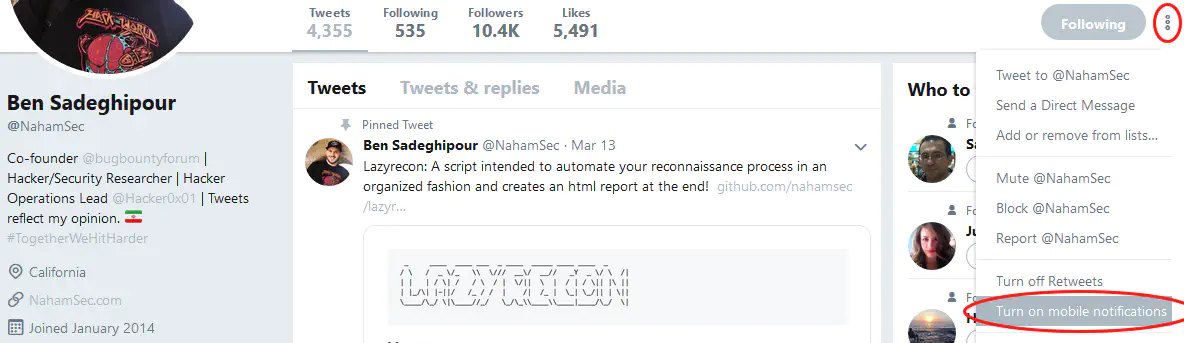
Tweetdeck is a great user interface for managing your Twitter account. It presents all your information condensed on a single page which is updated in real-time.
Here is what it looks like:
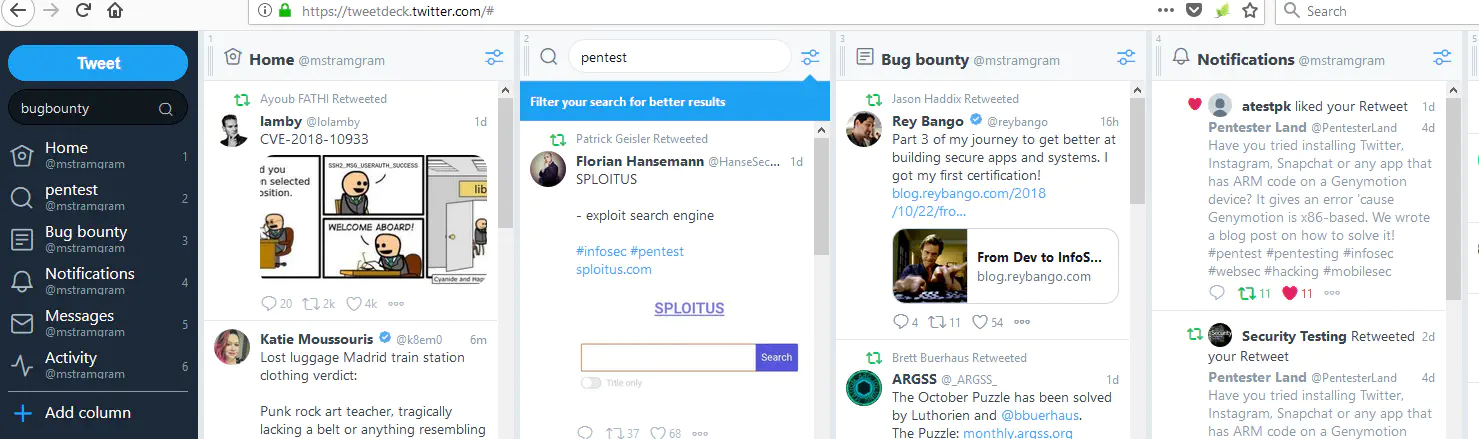
What’s great compared to the https://twitter.com is that you can organize information any way you want by playing with the columns. If you click on “Add column”, you can add and display a lot of things like you lists, messages, notifications, searches, etc.
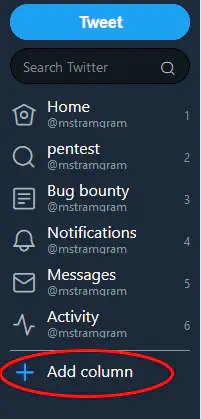
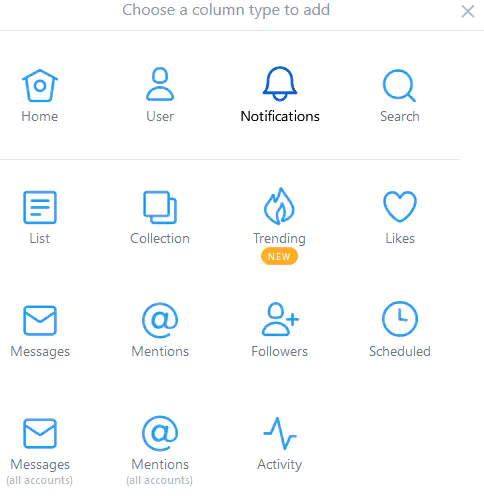
Also, you can search your Tweetdack page with ctrl + f. It’ll look at all the columns, which helps if you don’t remember where you saved a tweet.
This has been a huge help to organize tweets that I like and share them with you every week (via the newsletter). It also helps to monitor different search keywords.
Collections is how I store tweets and share them on The 5 Hacking Newsletter. Here is how to create one:
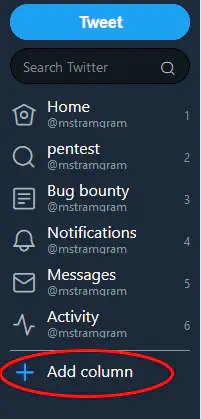

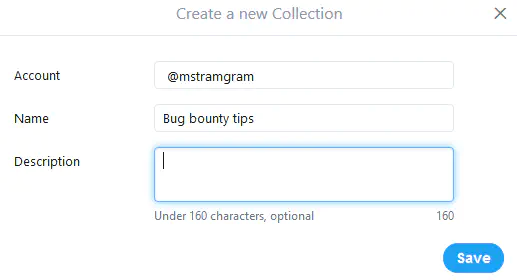
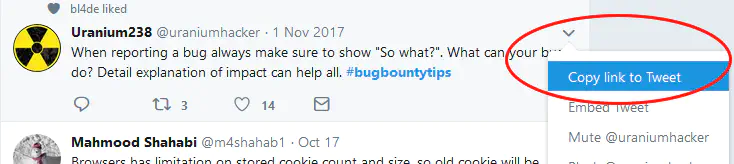
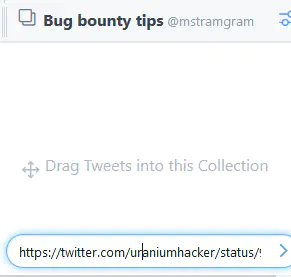
That’s all hackers! I hope you learned something from these tips. If you did, please share them so that your friends can benefit from them too.
And let me know if you have any comments, requests for tutorials, questions, etc.
See you next time!